Da Vinci Resolve Make Customizable Fusion Templates and Configure Settings from the Edit Panel
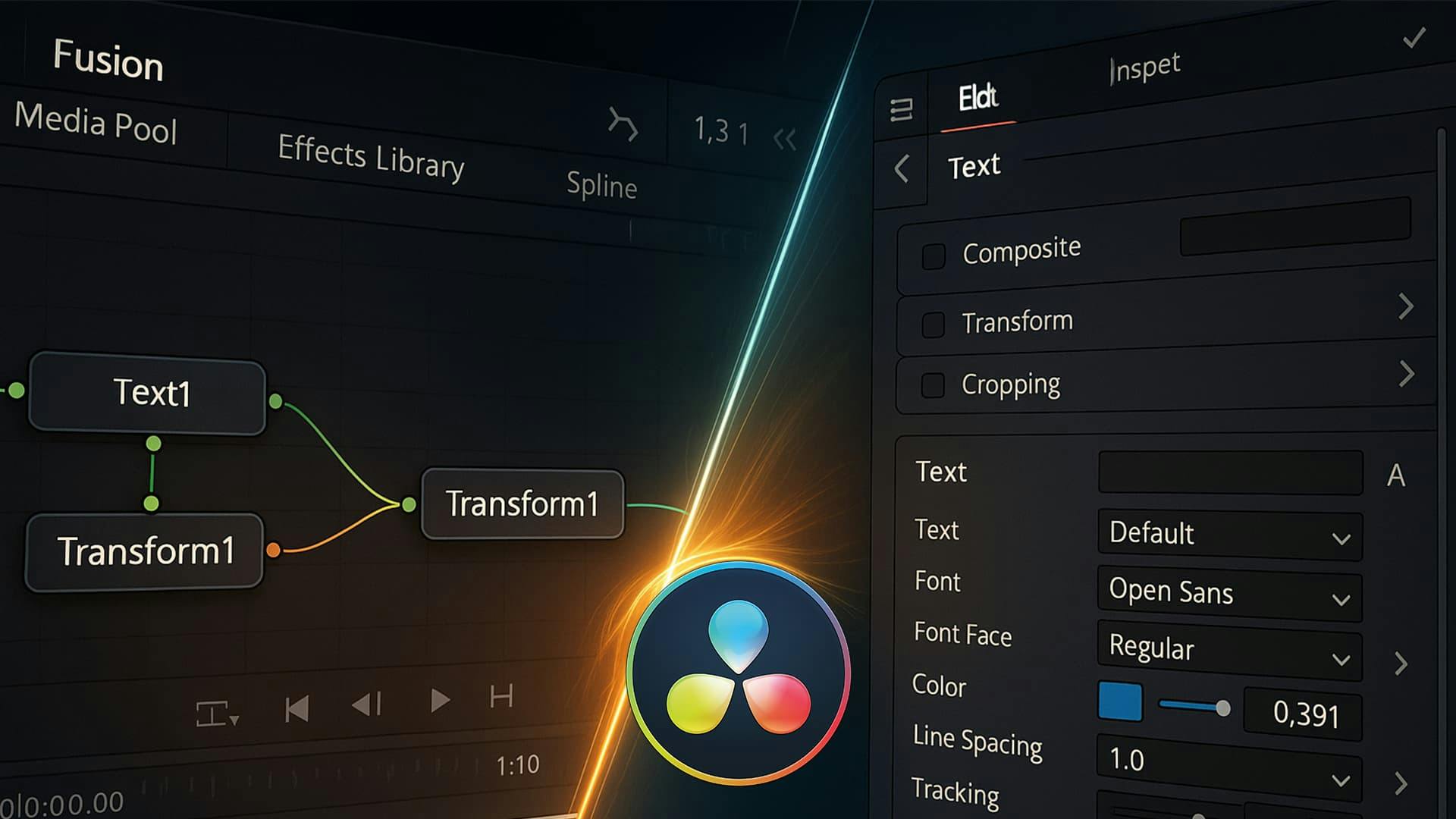
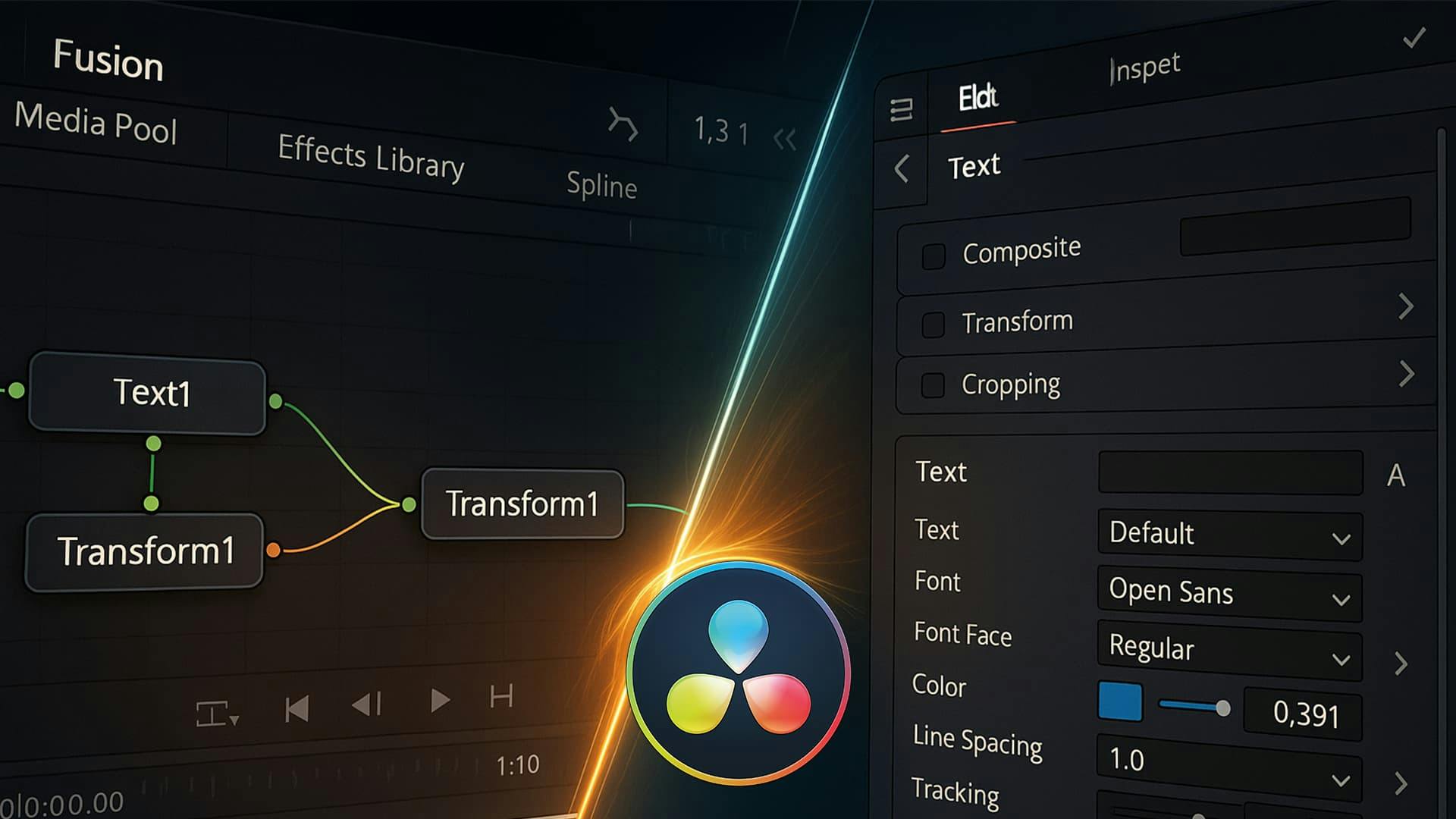
Creating a template in DaVinci Fusion is quite easy. To get the most out of it, you’ll want to control and configure your Fusion template settings from the Edit panel in DaVinci Resolve.
In this tutorial, I’ll show you how to export the settings of a Fusion composition so that you can adjust its configuration directly from the Edit panel.
Once you've designed your desired effect or graphic in the Fusion page, the first step is to group your tools into a macro. This bundles your intricate Fusion setup into a single, manageable unit.
Right-click on your selected tools and choose Macro > Create Macro
Right Click > Macro > Create Macro

A window will appear with all the available settings for the tools you selected.
Check all the settings you want to be adjustable later in the Edit panel.

Click Save As, then save your macro in the following folder:
C:\Users\YOUR_USERNAME\AppData\Roaming\Blackmagic Design\DaVinci Resolve\Support\Fusion\Templates\Edit
For example, I saved mine here:
C:\Users\sabbirz\AppData\Roaming\Blackmagic Design\DaVinci Resolve\Support\Fusion\Templates\Edit\Titles\Sabbirz

With your macro saved, it's incredibly easy to use!

Tip: Make sure to name your variables clearly, so they’re easy to adjust from the Edit panel.
You’ve now created a customizable Fusion template in DaVinci Resolve! This method makes it easy to reuse and tweak your Fusion compositions for maximum efficiency.
Happy editing!