Creating Page Route Animation or Transition in Svelte


To add smooth transitions between your pages in a Svelte application, you can create a custom component that utilizes Svelte's transition features. In this example, we'll use the slide transition, but Svelte provides various transitions that you can explore.
PageAnimate ComponentFirst, navigate to your src>lib directory and create a new file named PageAnimate.svelte. This component will be responsible for wrapping your page content and applying the transition effect.
Inside PageAnimate.svelte, paste the following code:
<script>
import { slide } from 'svelte/transition';
</script>
<div transition:slide>
<slot />
</div>This code imports the slide transition from svelte/transition and applies it to a <div> element. The <slot /> tag is used to render any child content passed into the PageAnimate component.
Now, open the Svelte page file where you want to add the animation. In your case, it's the root +page.svelte.
At the top of this file, import the PageAnimate component using the following import statement:
import PageAnimate from "../lib/PageAnimate.svelte";Then, wrap your main content or any other content you want to animate with the PageAnimate component. For example:
<PageAnimate>
<main>
<!-- Your page content here -->
</main>
</PageAnimate>By wrapping your content with PageAnimate, the slide transition will be applied whenever this component mounts or unmounts, giving your page a smooth sliding effect during navigation.

Improve caching and performance in SvelteKit by importing images from src/lib instead of static. Learn why and how this approach works.
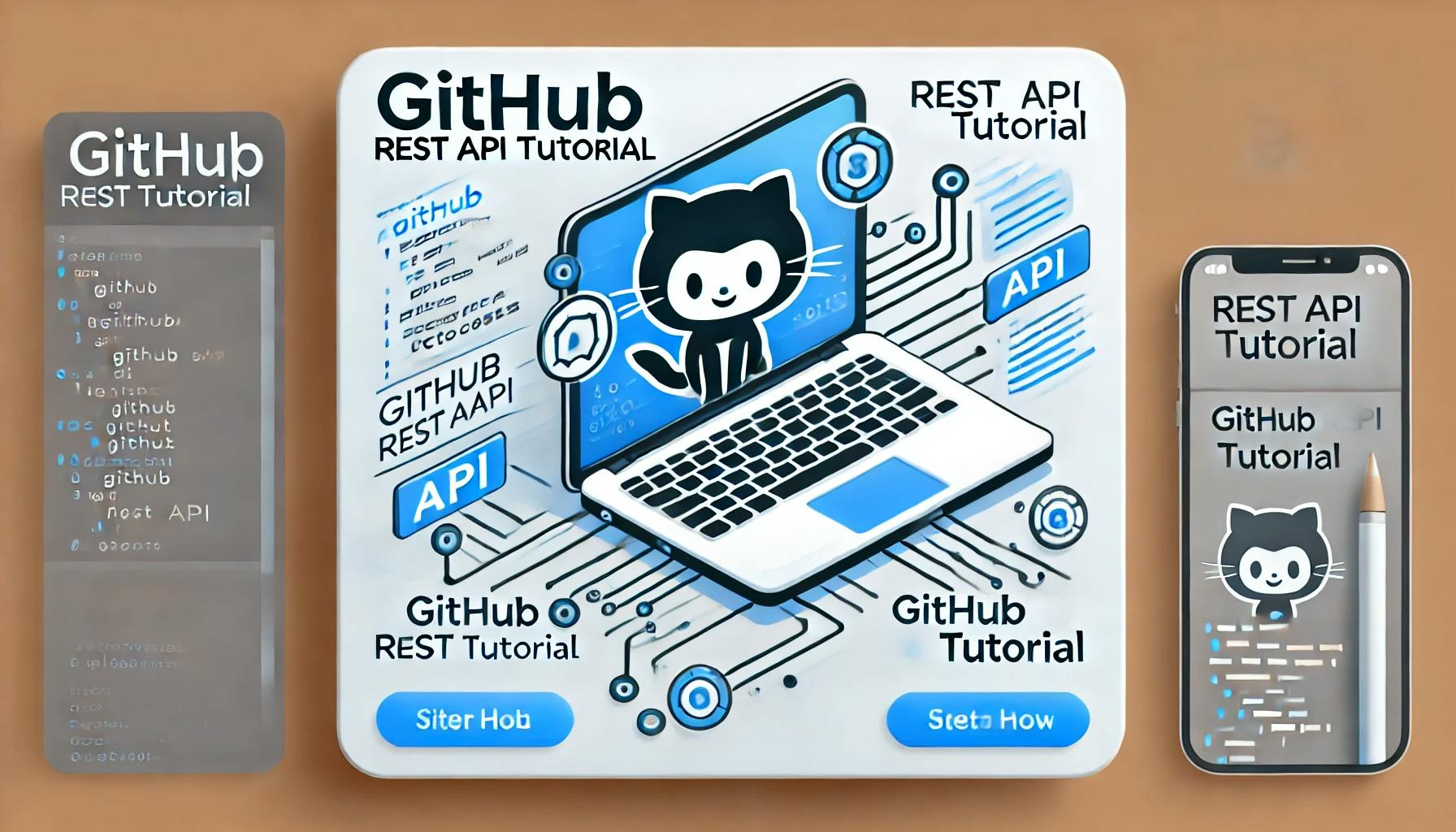
Learn how to use the GitHub REST API to read and display files like sitemap.xml in your SvelteKit application. A step-by-step guide for developers.