Install Apache Superset on Ubuntu without docker
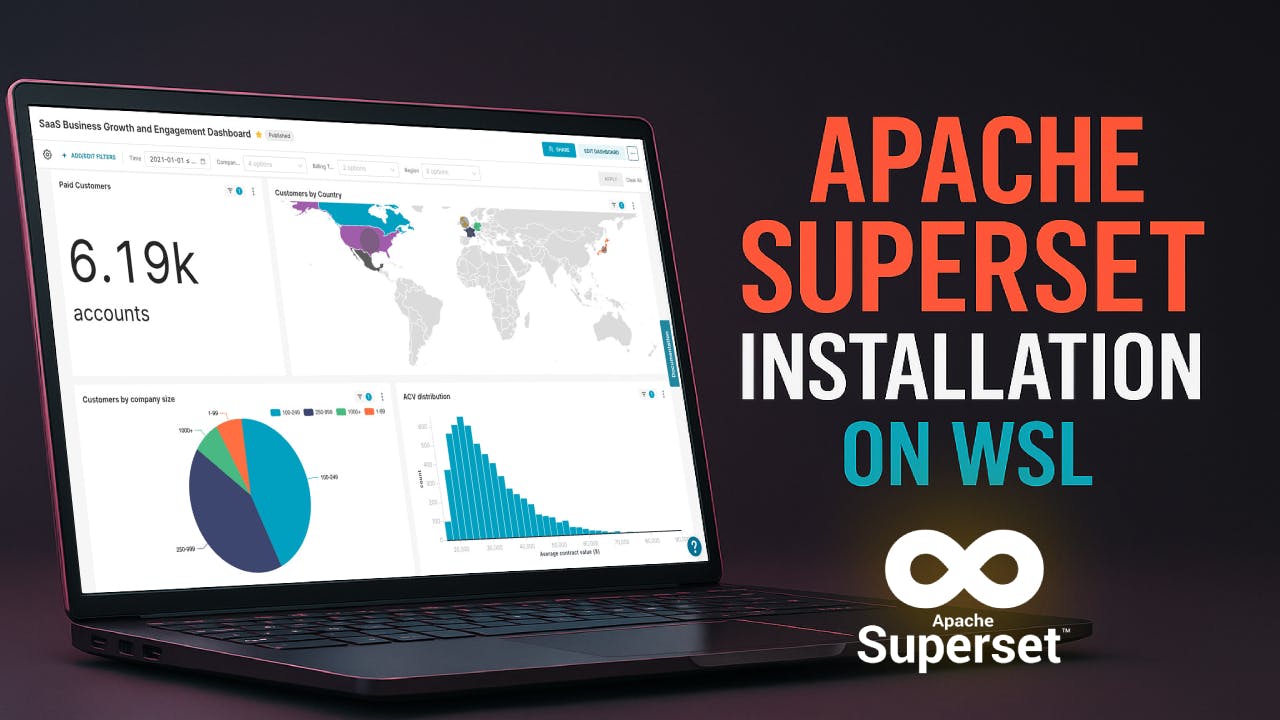
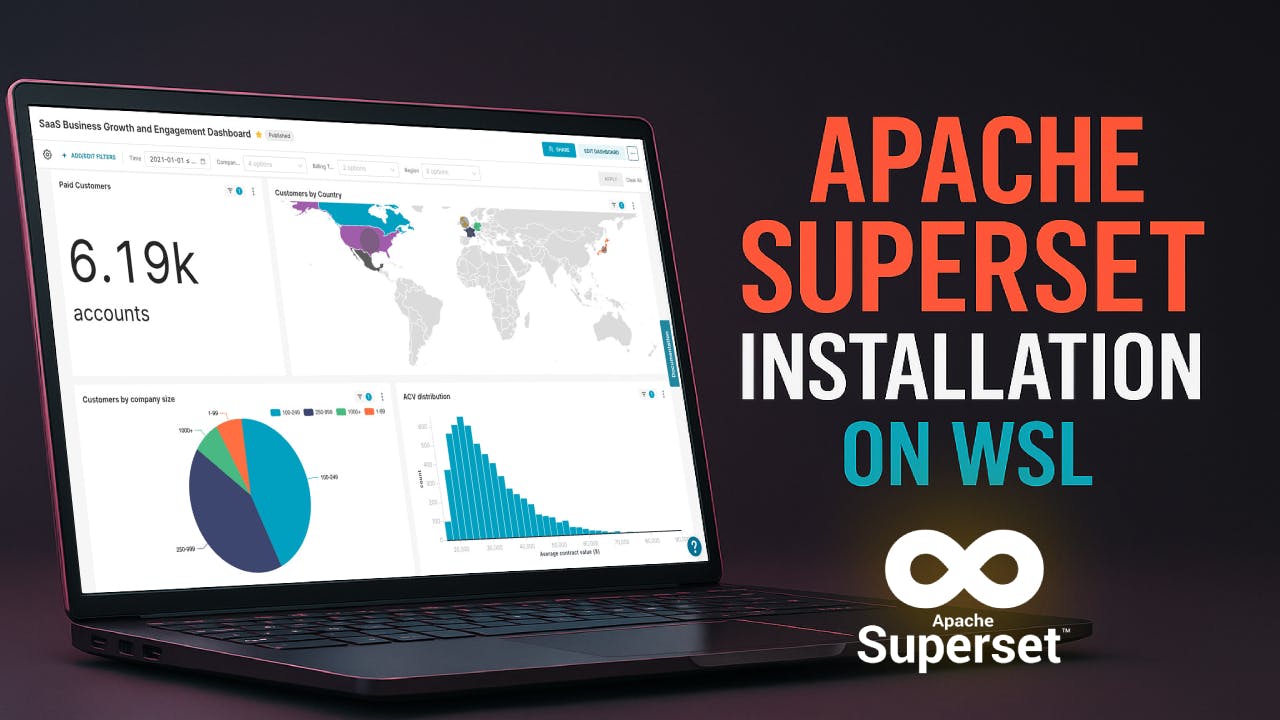
How to Install Ubuntu on Windows Using WSL
Follow this blogpost to install Ubuntu on Windows using WSL (Windows Subsystem for Linux)
We will use these command over the whole blogpost, if you arere new in this blogpost you should skip this section, and if you are already familiar with the setup process, then you can use this section.
| Package | Command |
|---|---|
| Install required package | sudo apt-get install micro build-essential libssl-dev libffi-dev python3-dev python3-pip libsasl2-dev libldap2-dev default-libmysqlclient-dev |
| venv | sudo apt install python3.10-venv |
| python3.10-dev | sudo apt-get install python3.10-dev |
| pip | pip install --upgrade pip setuptools wheel pillow marshmallow==3.20.1 |
sudo apt update
sudo apt upgradeFor
Ubuntu 22.04and later versions
sudo apt-get install build-essential libssl-dev libffi-dev libsasl2-dev libldap2-dev default-libmysqlclient-devFor
Ubuntu 20.04
sudo apt-get install build-essential libssl-dev libffi-dev libsasl2-dev libldap2-dev default-libmysqlclient-devapache supersetpython version is supported for apache superset apache superset package
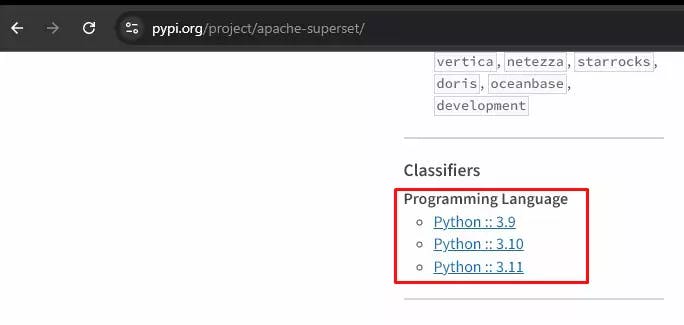
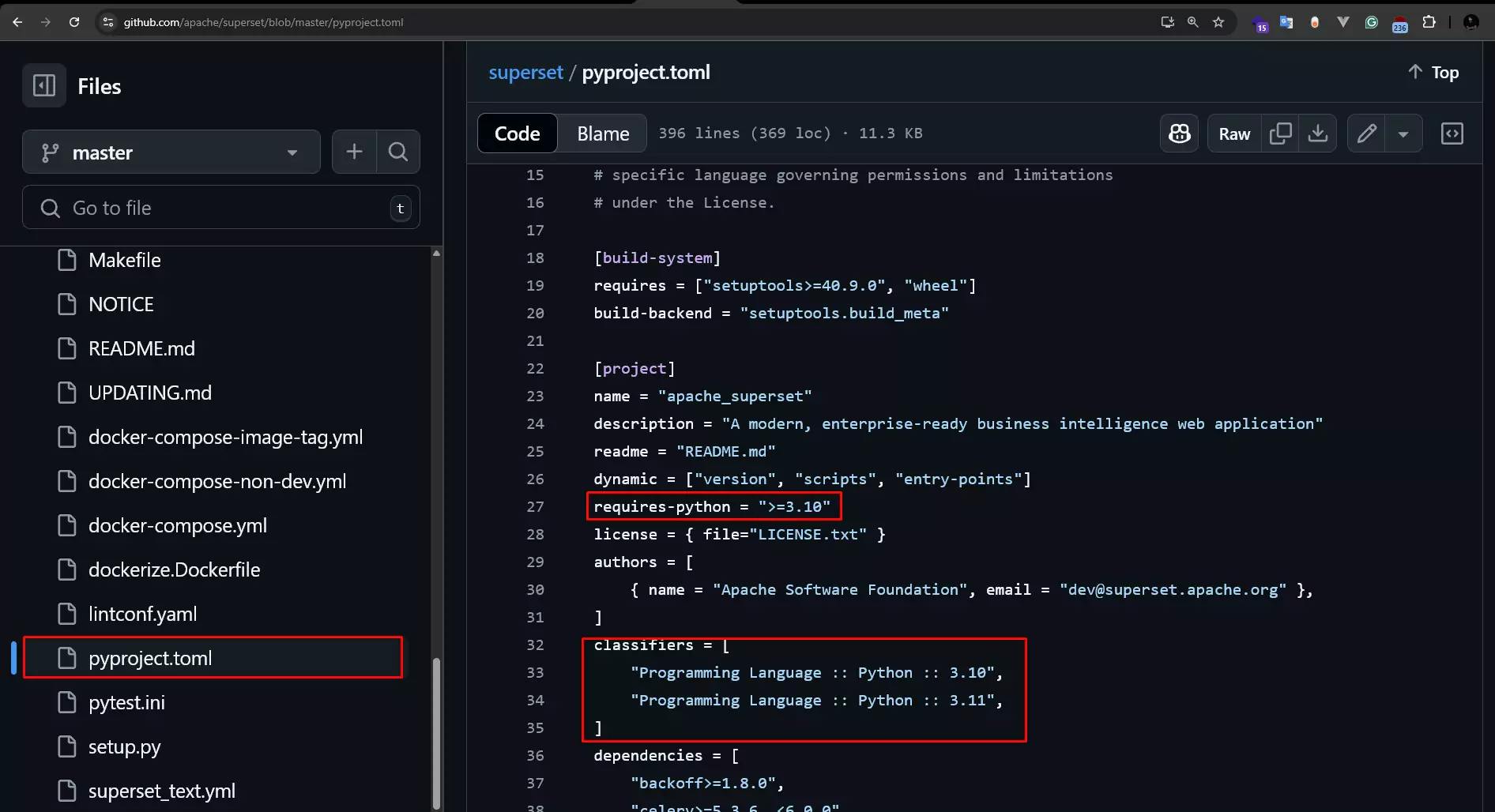
python3.10Python 3.10python3 --version
The screenshot suggest the system has
python 3.12.3installed, which is not supported for installation ofapache supersetas of 2025-04-26
python 3.10Run the following command one by one to install python 3.10, the dev version and virtual environmentsudo apt update
sudo apt install software-properties-common
sudo add-apt-repository ppa:deadsnakes/ppa
sudo apt update
sudo apt install python3.10 python3.10-dev python3.10-venvapp, and navigate to the folder:mkdir app && cd appenv inside the folder:python3.10 -m venv envpython3.10 to ensure compatibility with the installed Python version. env:source env/bin/activate. env/bin/activatepip setuptools wheel and pillow (package installer for Python):pip install --upgrade pip setuptools wheel pillowpip:pip install apache-supersetopenssl rand -base64 42Then, define mandatory configurations,Store this
keysecurely and do not expose it publicly.
SECRET_KEY and FLASK_APP (consider adding this to your .bashrc or .profile to make it permanent):export SUPERSET_SECRET_KEY=YOUR-SECRET-KEY
export FLASK_APP=supersetIf you shutdown your system, you need to follow this step again. TO PERSIST THE CONFIGURATION, SCROLL AT THE BOTTOM OF THE BLOGPOST
superset db upgrade
If you get error stating
unexpected keyword 'min_length, then run the following command
pip show marshmallow
So the
marshmallowis installed, but the current version is not supported, let's downgrade it to3.20.1
pip install marshmallow==3.20.1superset db upgrade command againsuperset db upgradesuperset fab create-adminsuperset load-examplessuperset initsuperset run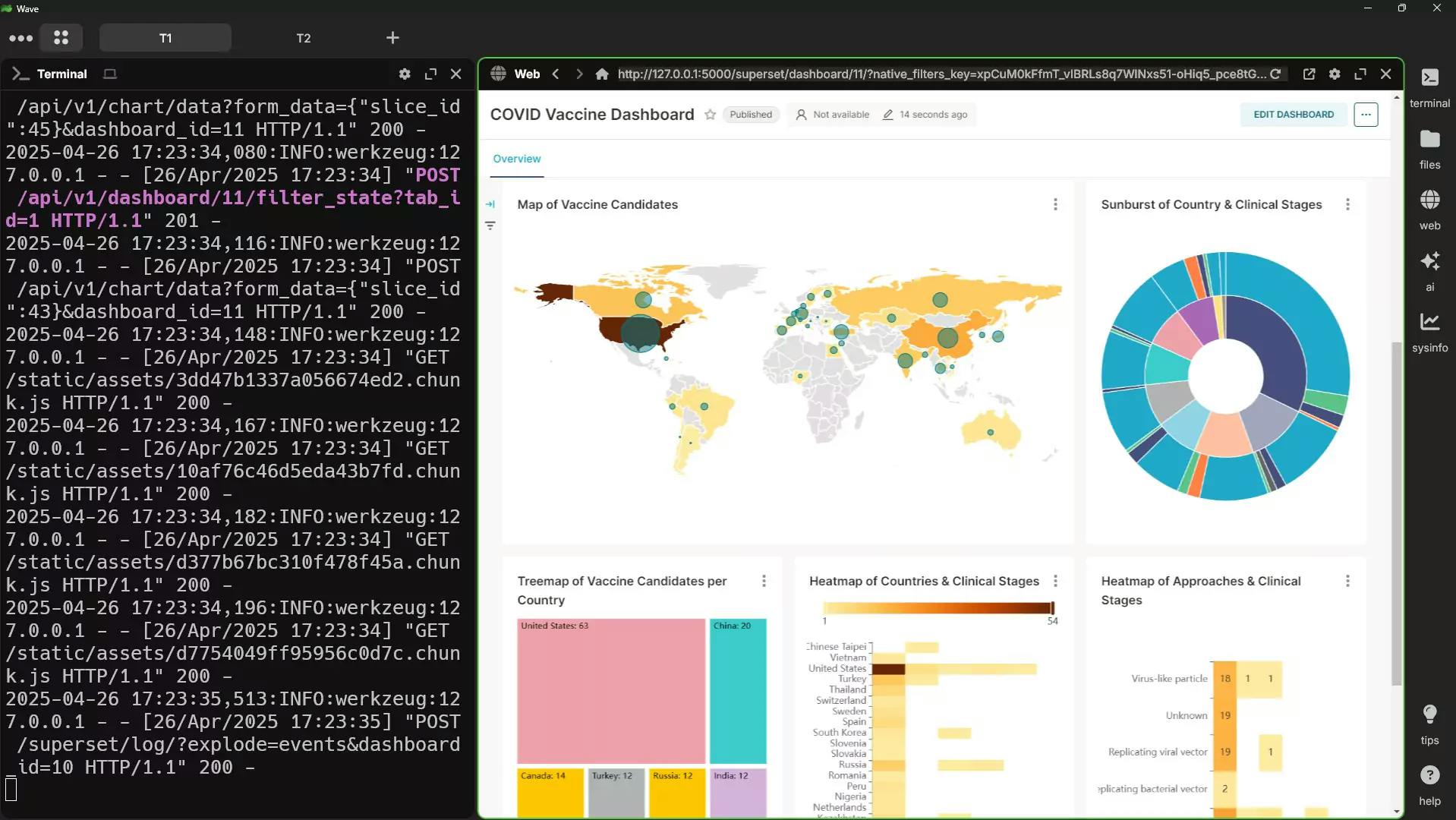
If you encounter any issues during the installation, consider checking for:
This guide aims to help you smoothly set up Apache Superset on an Ubuntu system using Python 3.10. Happy data exploring!
To avoid having to export the FLASK_APP environment variable every time you activate your virtual environment and run Apache-Superset, you can make this setting persistent by adding it to your virtual environment's activation script. Here’s how you can do that:
micro text editor for editing the activation script inside the virtual environmentsudo apt update
sudo apt install micro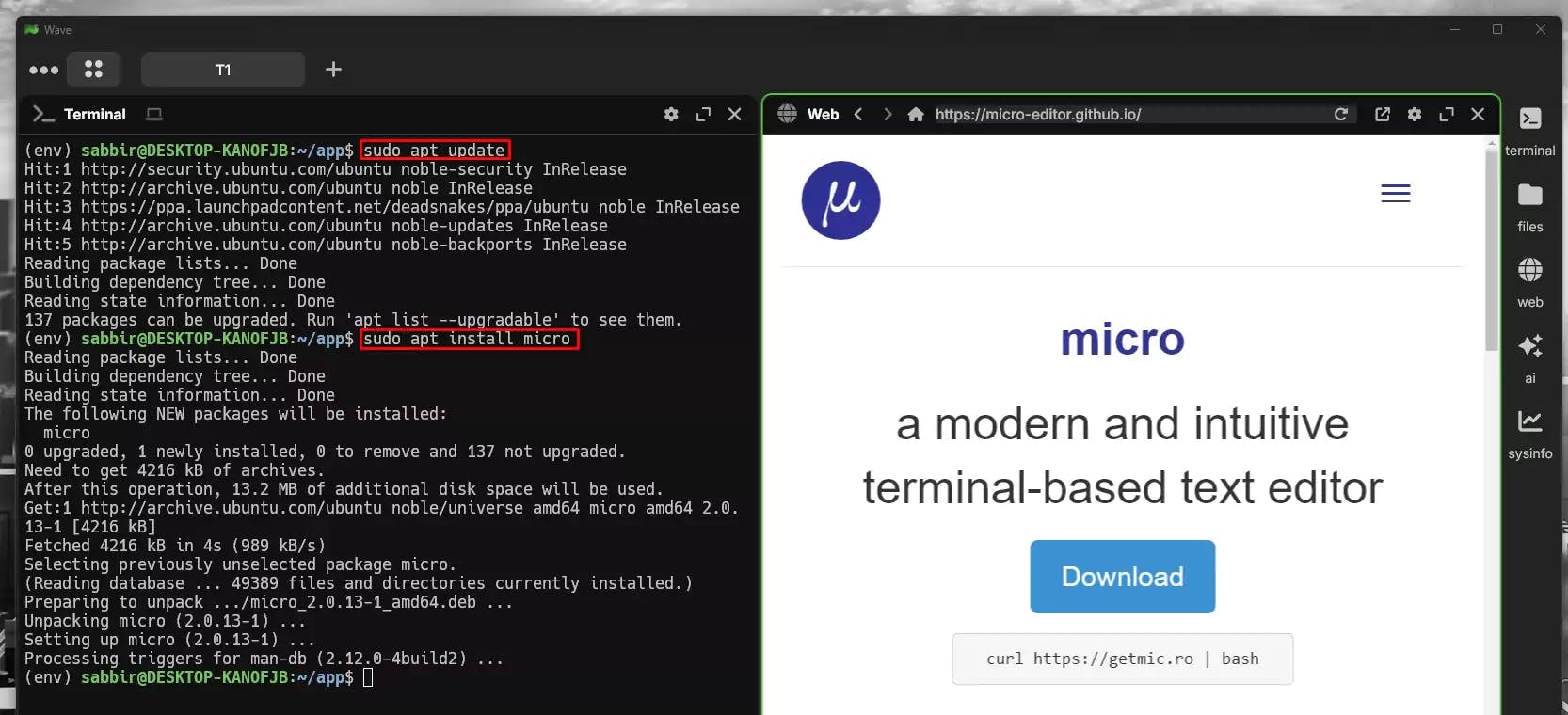
[virtual Environment]/bin/activatesudo nano env/bin/activatemicro env/bin/activateSECRET-KEY againopenssl rand -base64 42export FLASK_APP=superset
export SUPERSET_SECRET_KEY=YOUR-SECRET-KEYThese line will automatically set the
FLASK_APPenvironment variable every time you activate your virtual environment.
deactivate
source env/bin/activate
echo $FLASK_APP
echo $SUPERSET_SECRET_KEYIt should output superset.

Stuck with SQLite errors in Superset? Learn why your metadata DB is locked and how to fix it permanently by migrating to PostgreSQL.
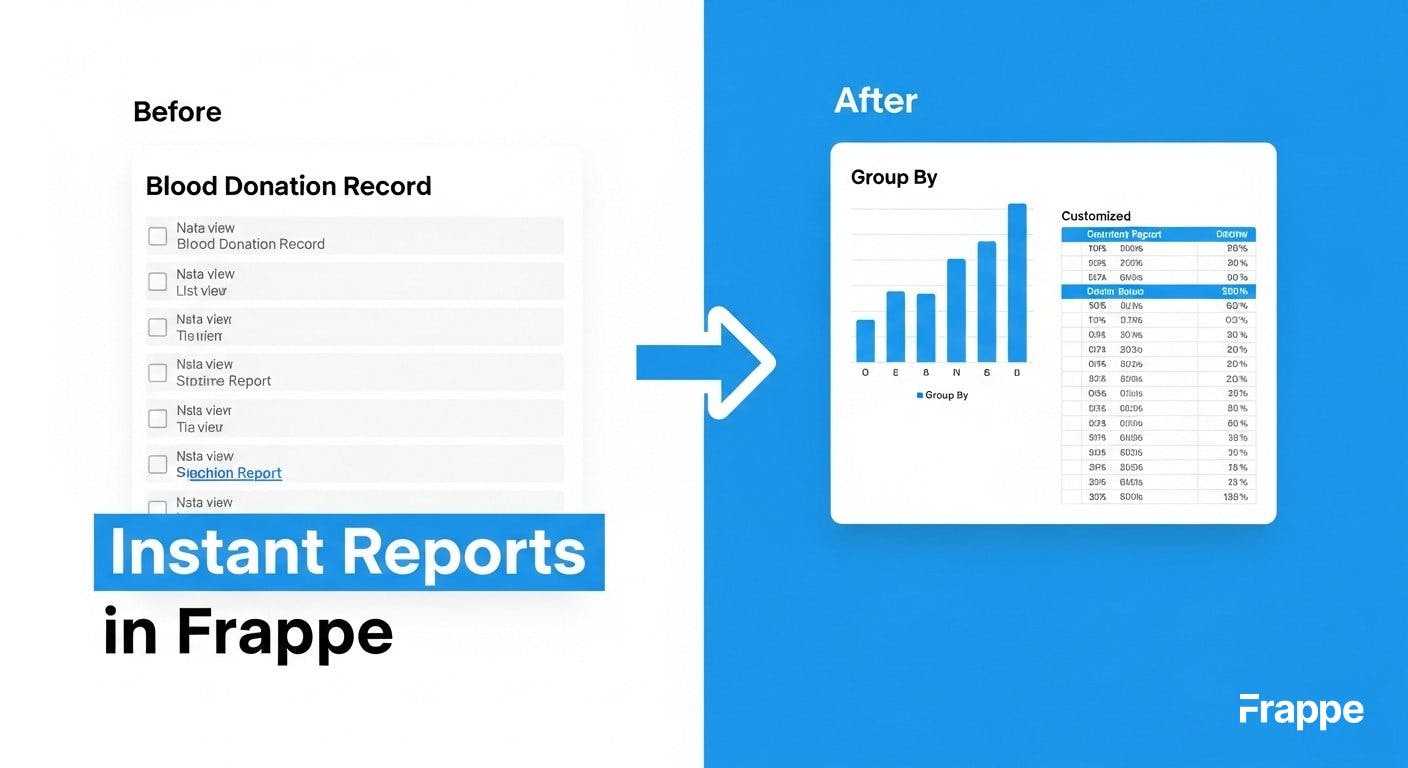
Learn why the Frappe framework's built-in reporting is a game-changer. See how to customize, group, and save reports instantly

Learn how to connect a Google Sheet as a data source in Apache Superset. This step-by-step guide shows you how to create charts and dashboards