Troubleshooting Common Issues in Frappe Development


To list all installed apps on a Frappe site, you can use the following command.
bench --site [yourSiteName] list-appsOutput:
frappe
batwara
rentalsThere is another command to check the installed app on a frappe site. The command is typically used to access the Frappe site console but will also output the installed apps:
bench --site [yourSiteName] console --autoreloadUpon execution, you will see an output similar to this:
Apps in this namespace:
frappe, batwara, rentalsThis confirms the apps installed on your Frappe instance.
If your updates to HTML or Jinja templates are not reflecting, you may need to enable developer mode on the site. Run the following command:
bench --site [siteName] set-config developer_mode 1Enabling developer mode ensures that Frappe reloads templates dynamically instead of serving cached versions.
To set a date field to automatically pick today’s date, follow these steps:
Date field in your Doctype. Date field, add the value Today. This will ensure that the field defaults to the current date whenever a new record is created.
There is a bench command to set-password for site user
bench set-password <userName> <password>Example:
bench set-password nafis@gmail.com 1234If you generated a Frappe frontend scaffolding using Doppio, but the frontend does not start, the issue could be related to multi-tenant mode.
Switch from multi-tenant mode to single-tenant mode, and the frontend should run smoothly.
If you find it hard to generate frontend scaffolding for your Frappe app, you can use Doppio, a tool specifically developed to ease frontend development for Frappe.
You can install Doppio using the following command:
bench get-app NagariaHussain/doppioThis will add Doppio to your Frappe environment, allowing you to generate frontend scaffolding effortlessly.

What happens when you create a DocType in Frappe? We break down the .json, .js, and .py files generated by the framework and how to use them.

Getting Permission denied in Frappe? Learn why it happens and how to fix file ownership issues in your bench with one simple command.
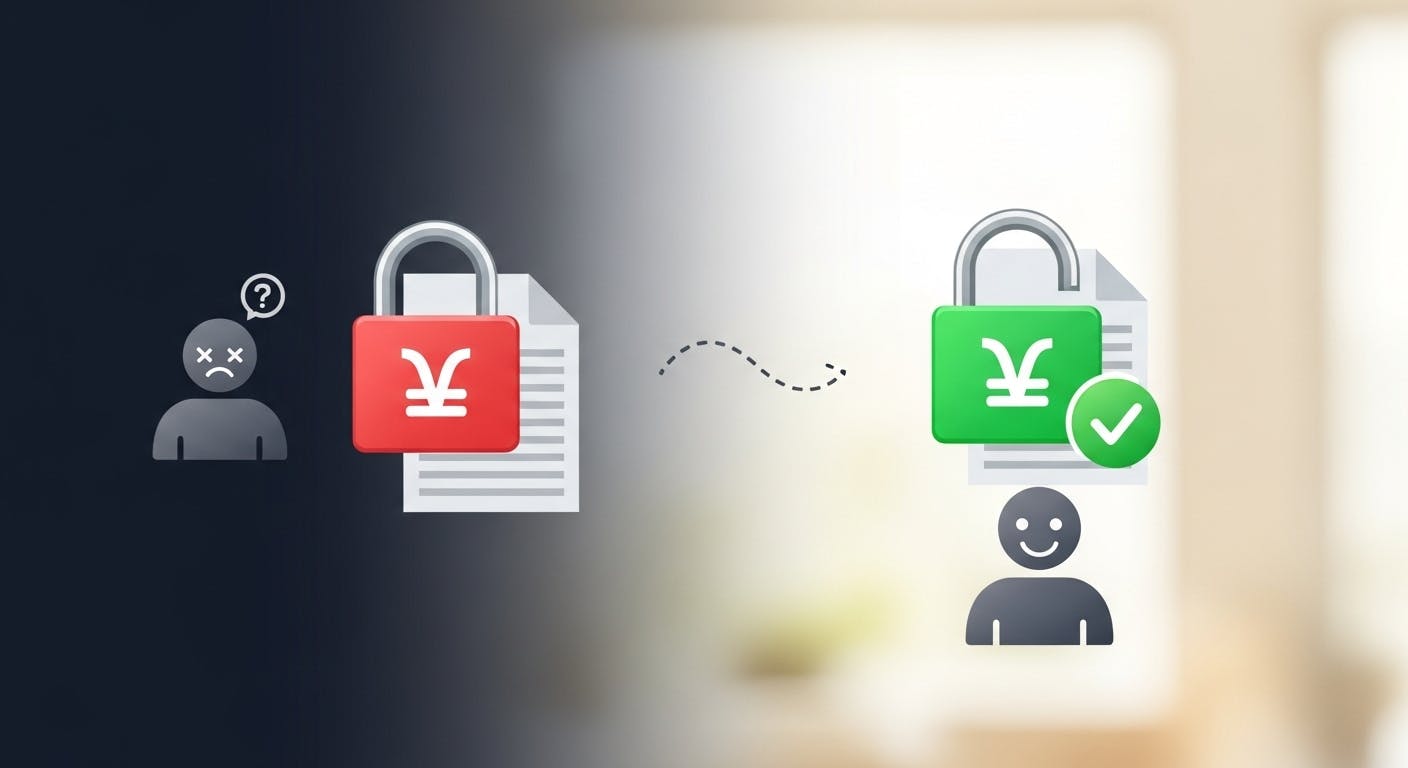
Stop fighting Git permissions in WSL. This post explains the root cause of the 'Permission Denied' error and shows you the permanent fix.