How to Uninstall Ubuntu from WSL A Step-by-Step Guide


Using the Start menu is one of the easiest ways to uninstall Ubuntu from WSL. Follow the steps below:
Ubuntu in the Start menu. Uninstall in the right pane.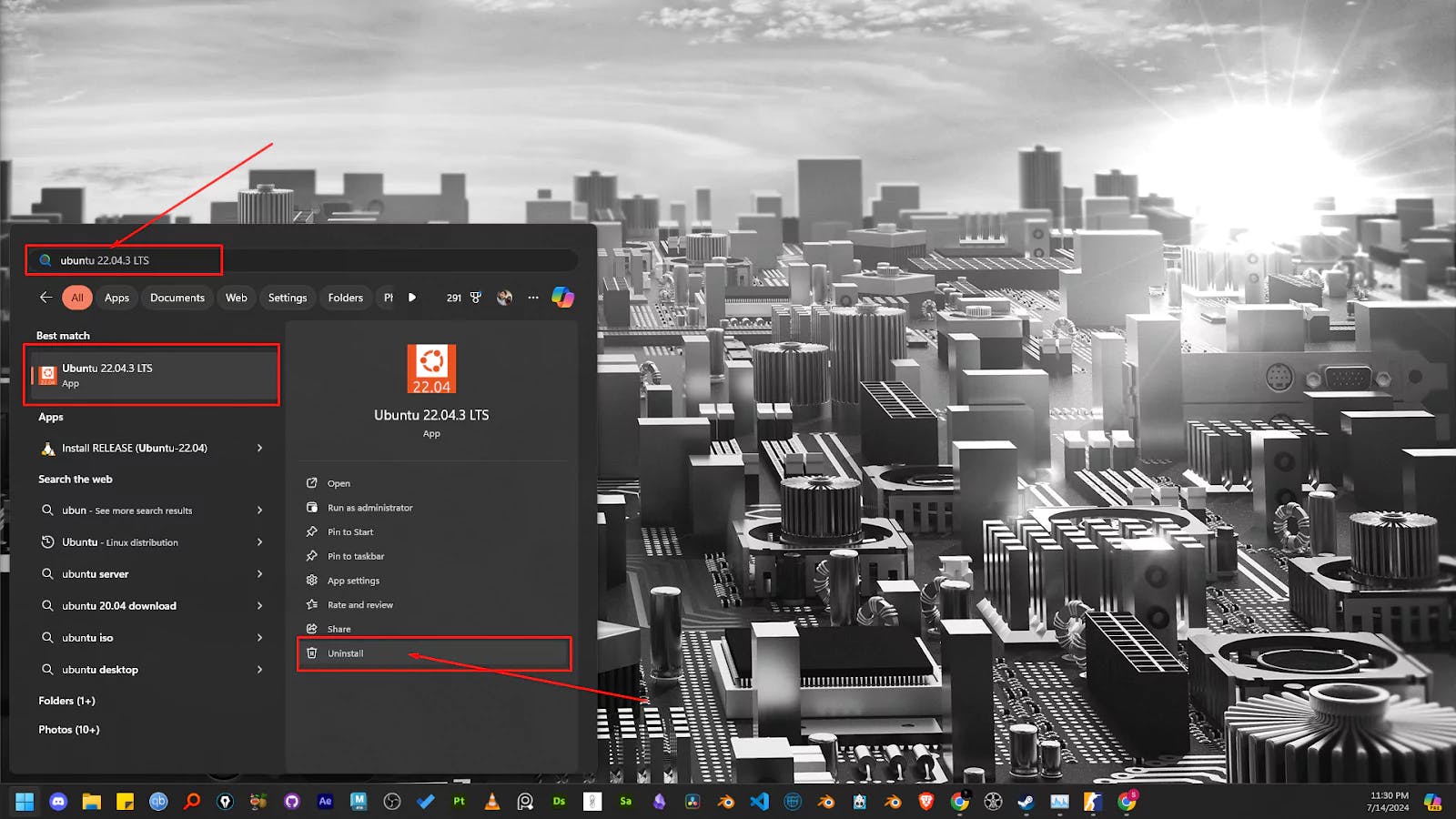
Ubuntu WSL and its related information from the WSL. WSL DistributionsWSL distributionswsl -list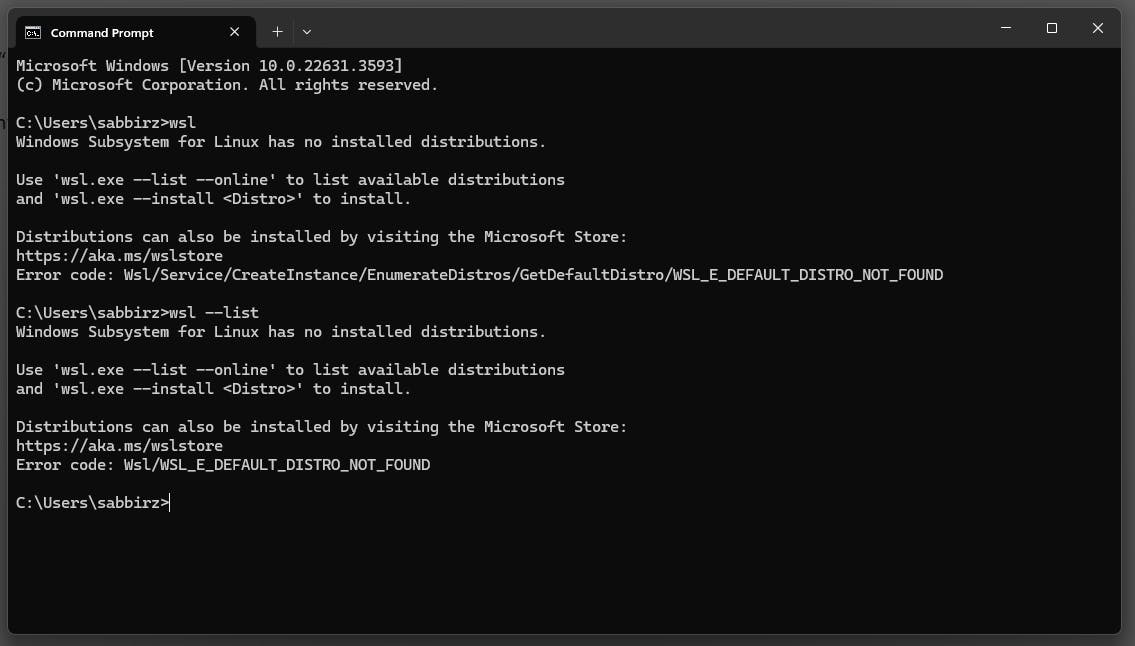
WSL Ubuntu-20.04, but it still shows up in the terminal:C:\Users\sabbirz>wsl -l
Windows Subsystem for Linux Distributions:
Ubuntu-22.04 (Default)
Ubuntu-20.04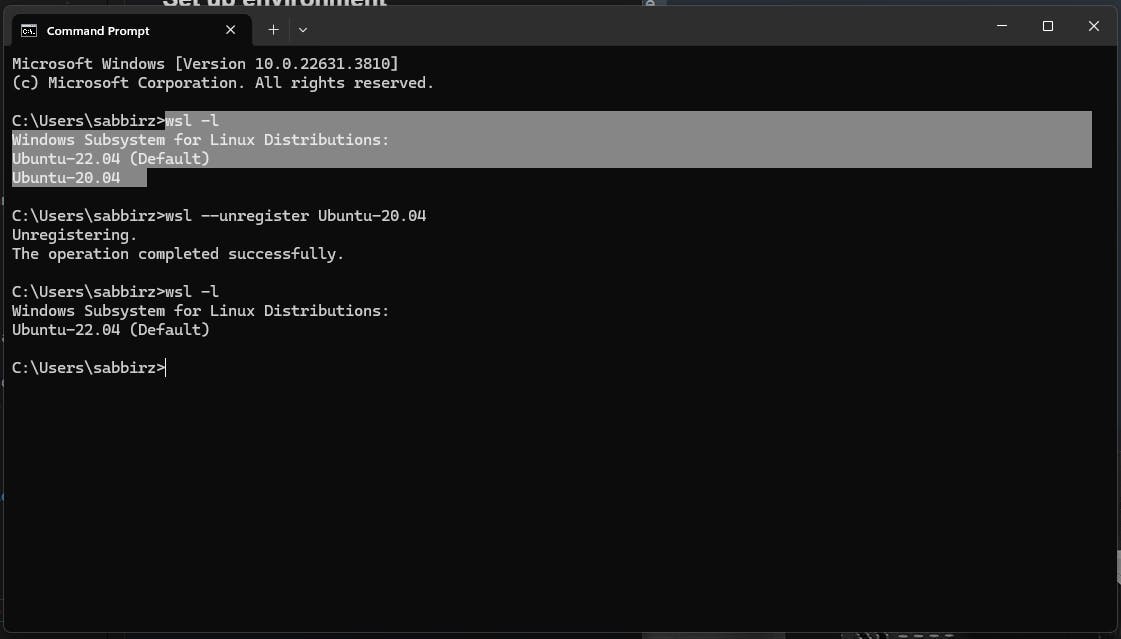
C:\Users\sabbirz>wsl --unregister Ubuntu-20.04
Unregistering.
The operation completed successfully.distro is successfully unregisteredC:\Users\sabbirz>wsl -l
Windows Subsystem for Linux Distributions:
Ubuntu-22.04 (Default)wsl --terminate <DistroName> to forcefully terminate any running instances. 
Unlock advanced features in Apache Superset. Learn to set Feature Flags, customise themes, and apply config changes in your Docker setup
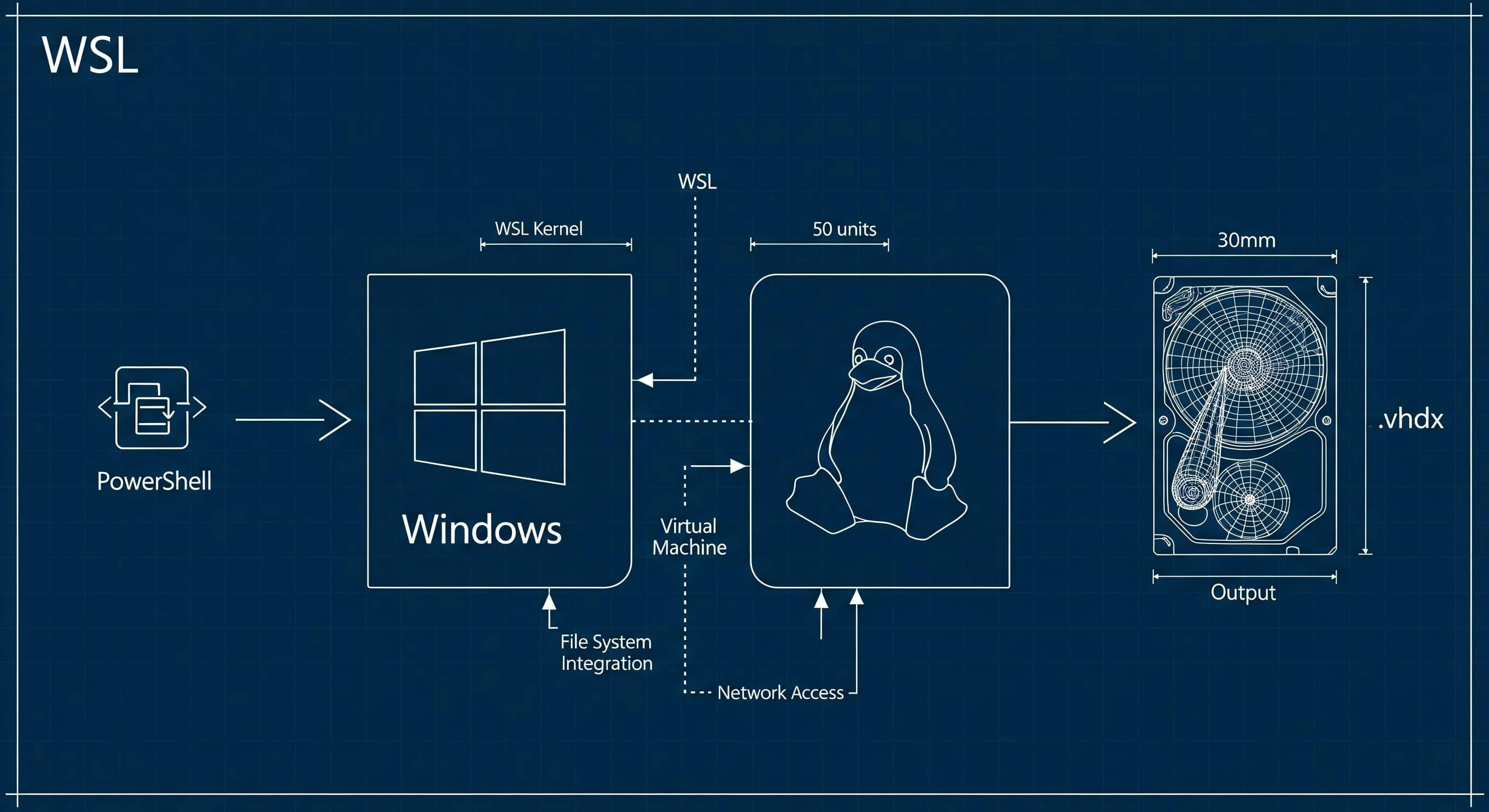
Get the essential commands to quickly find where your WSL distributions are stored and how to import them from a VHDX file
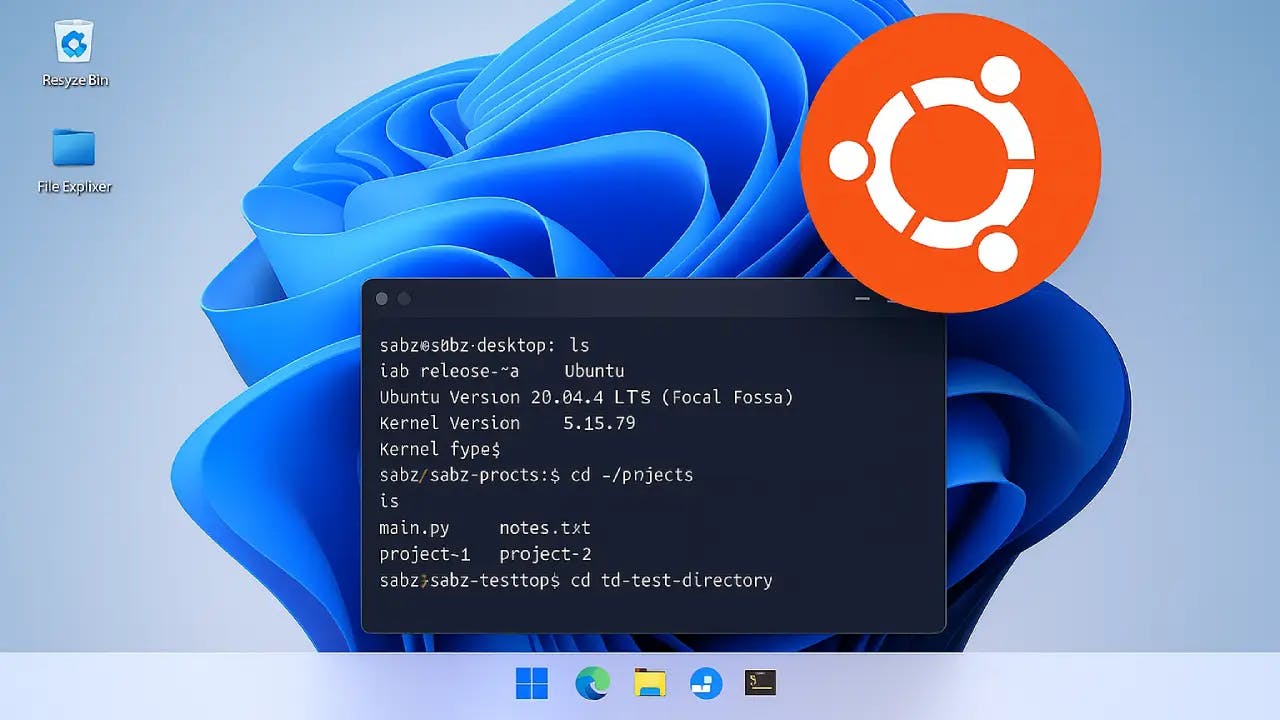
Follow this easy tutorial to set up Ubuntu on Windows with WSL. Install, configure, and explore the Linux file system.